gllm
gllm - Golang Command-Line LLM Companion
gllm is a powerful CLI tool designed to interact seamlessly with various Large Language Models (LLMs). It supports features like interactive chat, multi-turn conversations, file attachments, search integration, a command agent, multi-agent workflows, deep research, mcp services and extensive customization.
🚀 Features
- Flexible Model Selection: Easily configure and switch between different LLMs.
- Interactive Chat Mode: Start real-time conversations with AI models.
- Editor Integration: Use your preferred text editor for comfortable multi-line input in chat mode.
- Prompt Templates & System Prompts: Manage reusable prompts and instructions.
- Attachment Support: Process files, images, and URLs as part of your queries.
- Search Integration: Use search engines to find the latest and most relevant information.
- PDF & Image Processing: Supports processing of PDF documents and images with capable models.
- Reasoning & Deep Thinking: Generate detailed explanations, logical breakdowns, and step-by-step analysis.
- Markdown Support: Renders Markdown for easy-to-read formatted output.
- Multi-turn Conversations: Engage in multiple rounds of conversation and manage chat history.
- Command Agent Mode: Let LLMs plan and execute commands with your confirmation.
- Multi-Agent Workflows: Build and run complex workflows with multiple agents for tasks like deep research.
- Model Context Protocol (MCP) Support: Connect to external MCP servers to access additional tools and data sources.
- Token Usage Tracking: Monitor your token consumption.
- Configuration Management: Easily manage models, templates, system prompts, and search engines.
- Agent Management: Create, configure, and switch between different AI assistant profiles with custom models, tools, and settings.
- @ Reference Support: Reference files and directories directly in prompts using @ syntax for seamless context inclusion.
- Version Control: Easily track and update your
gllmsetup.
📌 Installation
Homebrew (macOS)
brew tap activebook/gllm
brew install gllm
Build from Source
git clone https://github.com/activebook/gllm.git
cd gllm
go build -o gllm
🎯 Usage
Basic Commands
- Ask a simple question:
gllm "What is Go?" - Use a specific model:
gllm "Where is the best place to visit in London?" -m gpt4o - Use a template for a specific task:
gllm "How to find a process and terminate it?" -p shellmate - Search the web:
gllm "Who is the current POTUS?" -s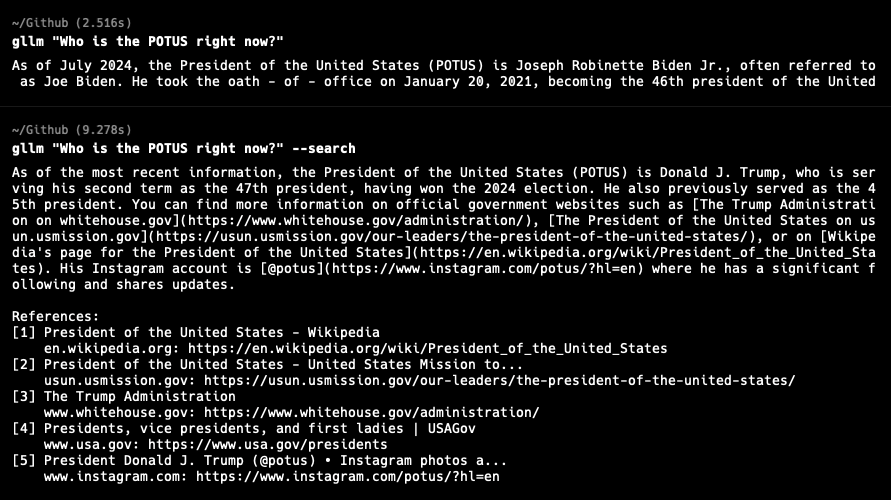
- Reference files in prompts:
gllm "Give me an overview of the project structure: @cmd/ and @service/" gllm "I'm considering refactoring this code. Analyze the current structure and suggest improvements: @service/agent.go @service/openai.go" gllm "Document this new feature based on the code: @service/atref.go and @test/test_atref.go"
Interactive Chat
Start an interactive chat session:
gllm chat
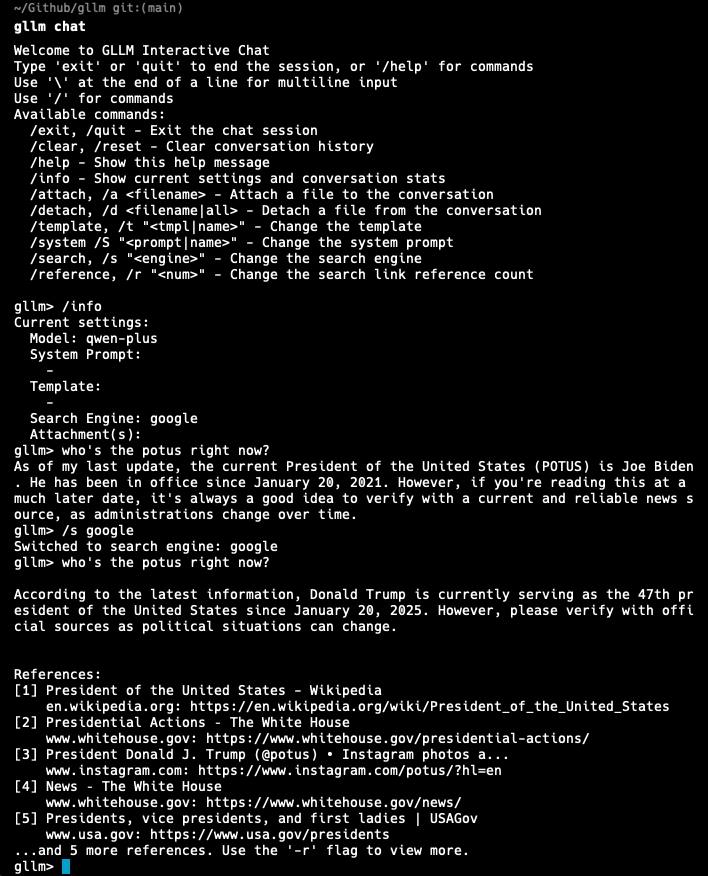
Within the chat, you can use various commands:
/help: Show available commands./history: View conversation history./system <prompt>: Change the system prompt./attach <file>: Attach a file to the conversation.! <command>: Execute a shell command.
✏️ Multi-Line Input with Editor
For longer messages or code snippets, use your preferred text editor directly in chat mode:
# In chat mode, type:
/editor
/e
How to use:
- Open prefered editor
- Compose your multi-line message
- Save and exit the editor
- Review the content in gllm
- Press Enter to send or Ctrl+C to discard
Setup your editor:
# Set your preferred editor (vim, nano, code, etc.)
gllm editor vim
# List available editors
gllm editor list
# Check current editor
gllm editor
Multi-turn Conversations
There are two main ways to have a multi-turn conversation:
1. Single-Line Style (using named conversations)
You can maintain a conversation across multiple commands by assigning a name to your conversation with the -c flag. This is useful for scripting or when you want to continue a specific line of inquiry.
- Start or continue a named conversation:
gllm "Who's the POTUS right now?" -c my_convo gllm "Tell me more about his policies." -c my_convo
2. Chat Style (interactive session)
For a more interactive experience, you can use the chat command to enter a real-time chat session.
- Start an interactive chat session:
gllm chatWithin the chat, the conversation history is automatically maintained.
File Attachments
- Summarize a text file:
gllm "Summarize this" -a report.txt - Analyze an image:
gllm "What is in this image?" -a image.png - Process a PDF document (with a capable model like Gemini):
gllm "Summarize this PDF" -a document.pdf
Code Editing
The command agent supports diff editing for precise code modifications.
gllm "Read this file to change function name"
| Edit code with diff | Cancel an edit |
|---|---|
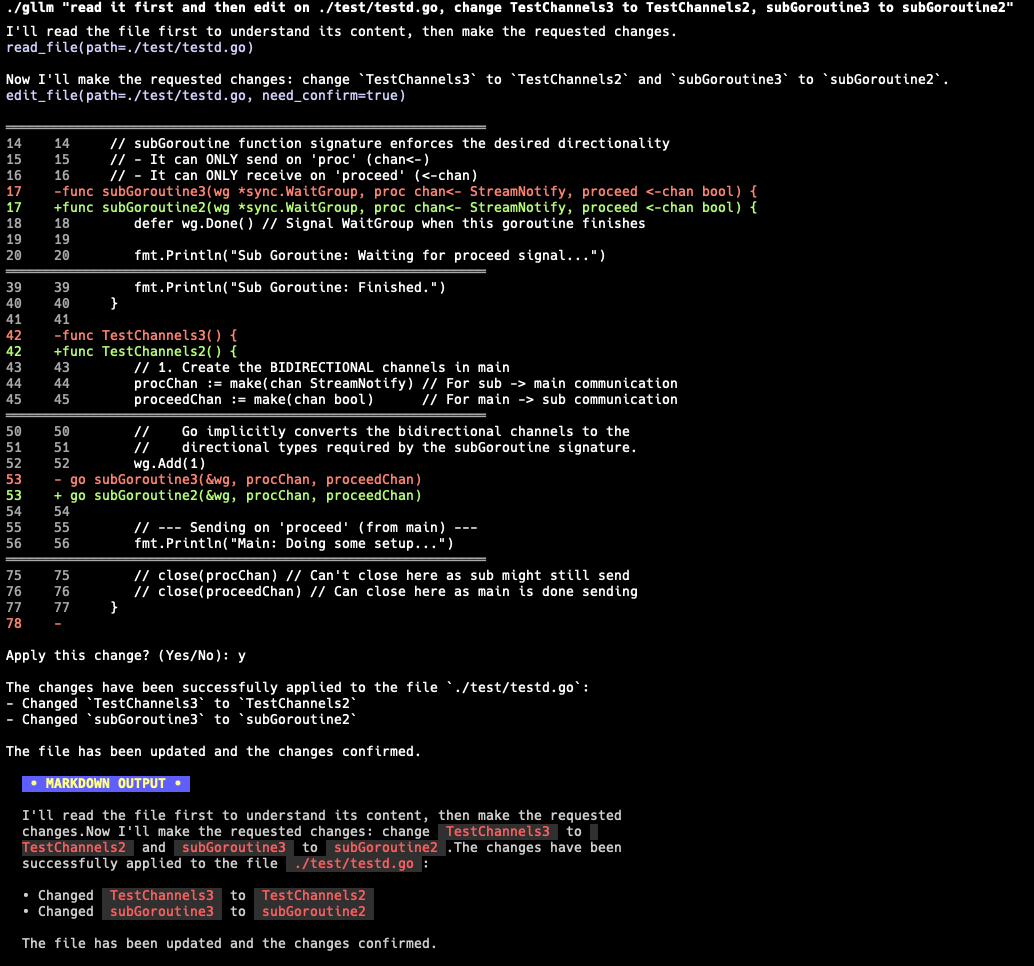 |
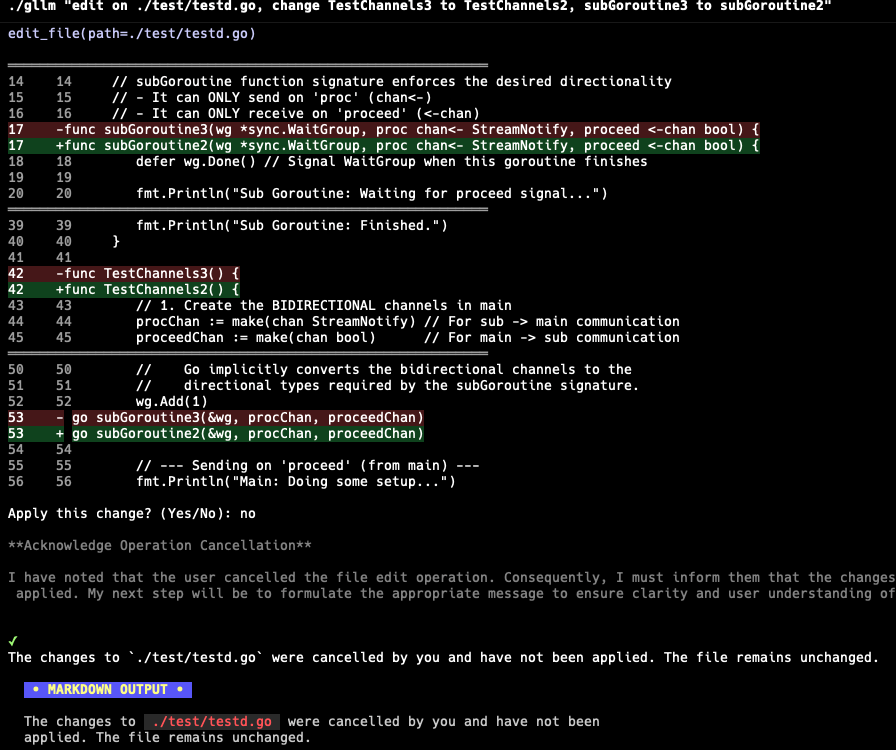 |
Workflows
gllm allows you to define and run complex workflows with multiple agents. A workflow consists of a sequence of agents, where the output of one agent serves as the input for the next. This is useful for tasks like deep research, automated code generation, and more.
How it Works
A workflow is defined by a series of agents, each with a specific role and configuration. There are two types of agents:
master: A master agent orchestrates the workflow. It takes an initial prompt and its output is passed to the next agent in the sequence. A workflow must have at least one master agent.worker: A worker agent performs a specific task. It receives input from the previous agent, processes it, and its output is passed to the next agent.
When a workflow is executed, gllm processes each agent in the defined order. The output from one agent is written to a directory that becomes the input for the next agent.
Workflow Commands
You can manage your workflows using the gllm workflow command:
gllm workflow list: List all agents in the current workflow.gllm workflow add: Add a new agent to the workflow.gllm workflow remove: Remove an agent from the workflow.gllm workflow set: Modify the properties of an existing agent.gllm workflow move: Change the order of agents in the workflow.gllm workflow info: Display detailed information about a specific agent.gllm workflow start: Execute the workflow.
Example: A Simple Research Workflow
Here’s an example of a simple research workflow with two agents: a planner and a researcher.
- Planner (master): This agent takes a research topic and creates a research plan.
- Researcher (worker): This agent takes the research plan and executes it, gathering information and generating a report.
To create this workflow, you would use the gllm workflow add command:
# Add the planner agent
gllm workflow add --name planner --model groq-oss --role master --output "workflow/planner" --template "Create a research plan for the following topic: "
# Add the researcher agent
gllm workflow add --name researcher --model gemini-pro --role worker --input "workflow/planner" --output "workflow/researcher" --template "Execute the following research plan: "
To execute the workflow, you would use the gllm workflow start command:
gllm workflow start "The future of artificial intelligence"
This will start the workflow. The planner agent will create a research plan and save it to the workflow/planner directory. The researcher agent will then read the plan from that directory, execute the research, and save the final report to the workflow/researcher directory.
Here’s an example of a deep research workflow in action:
| Planner | Dispatcher | Workers | Summarizer |
|---|---|---|---|
Designs a plan for the research.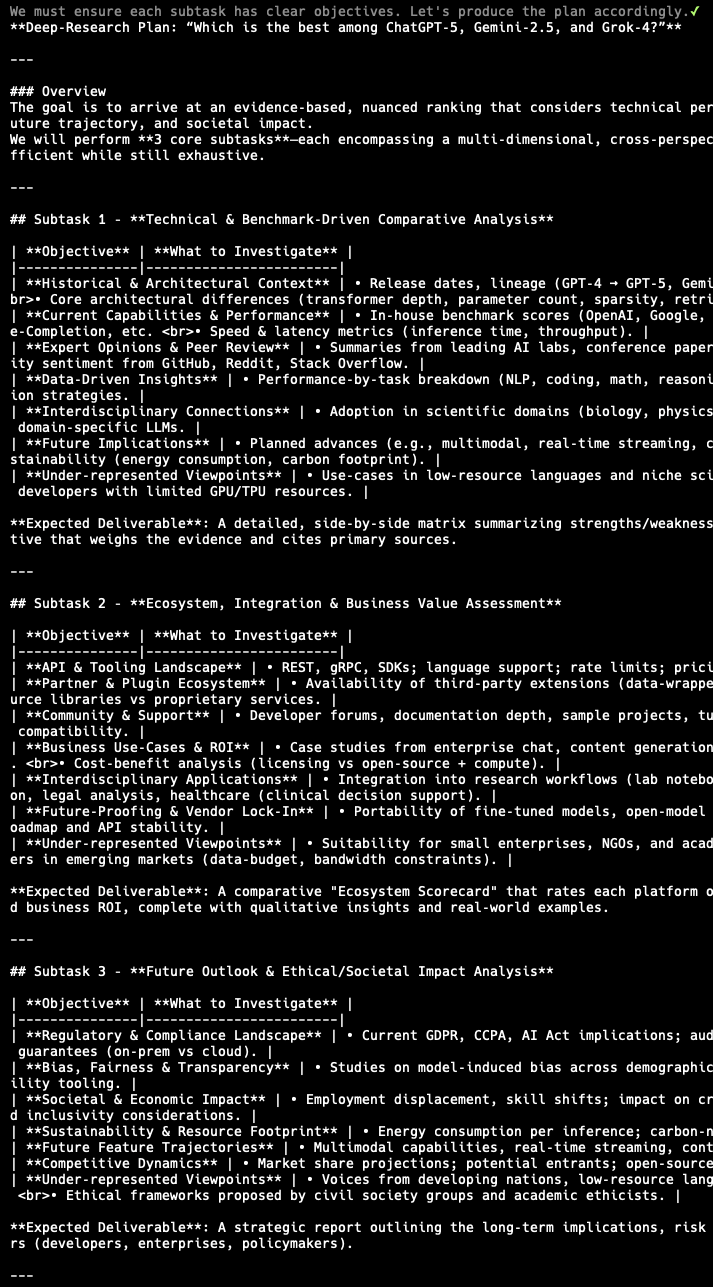 |
Dispatches sub-tasks to worker agents.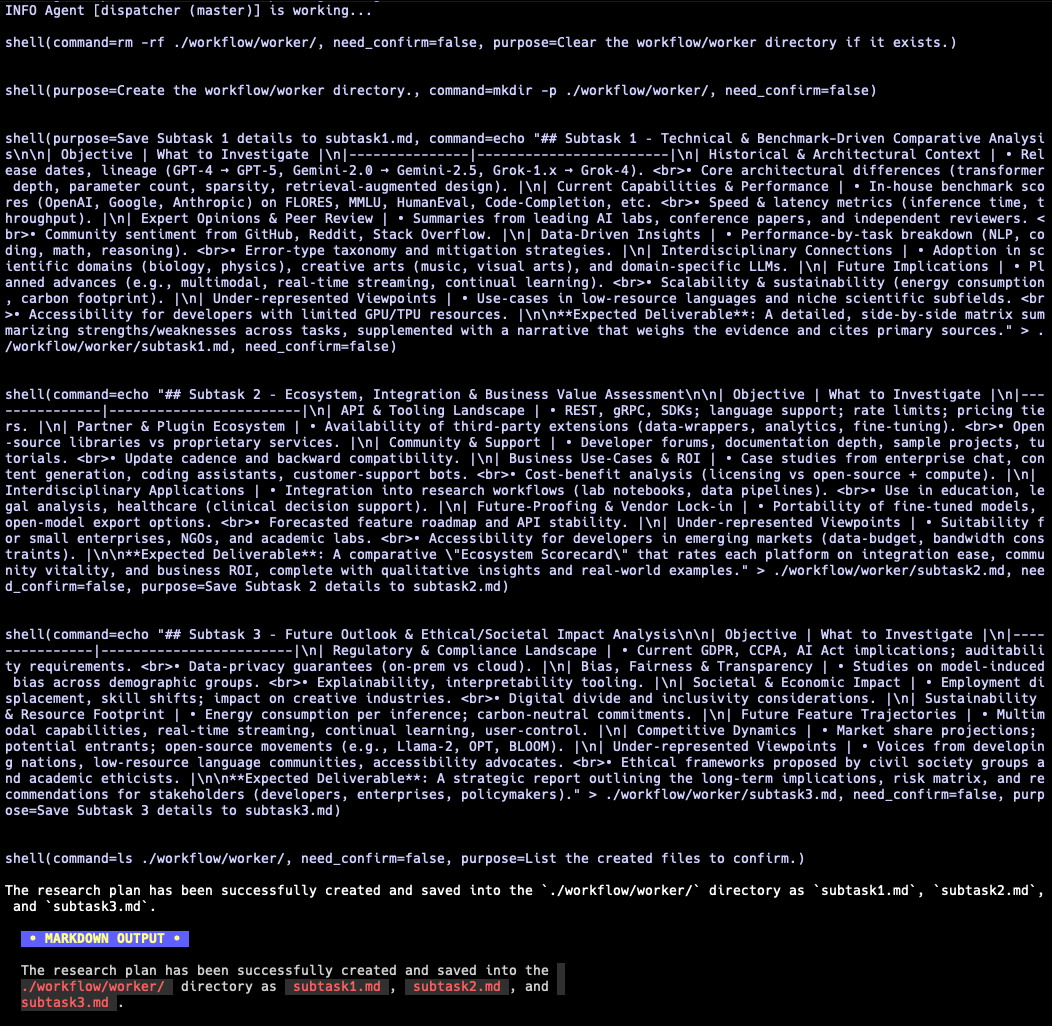 |
Execute the sub-tasks in parallel.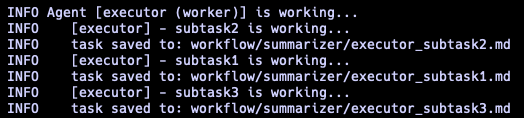 |
Summarizes the results from the workers to provide a final report.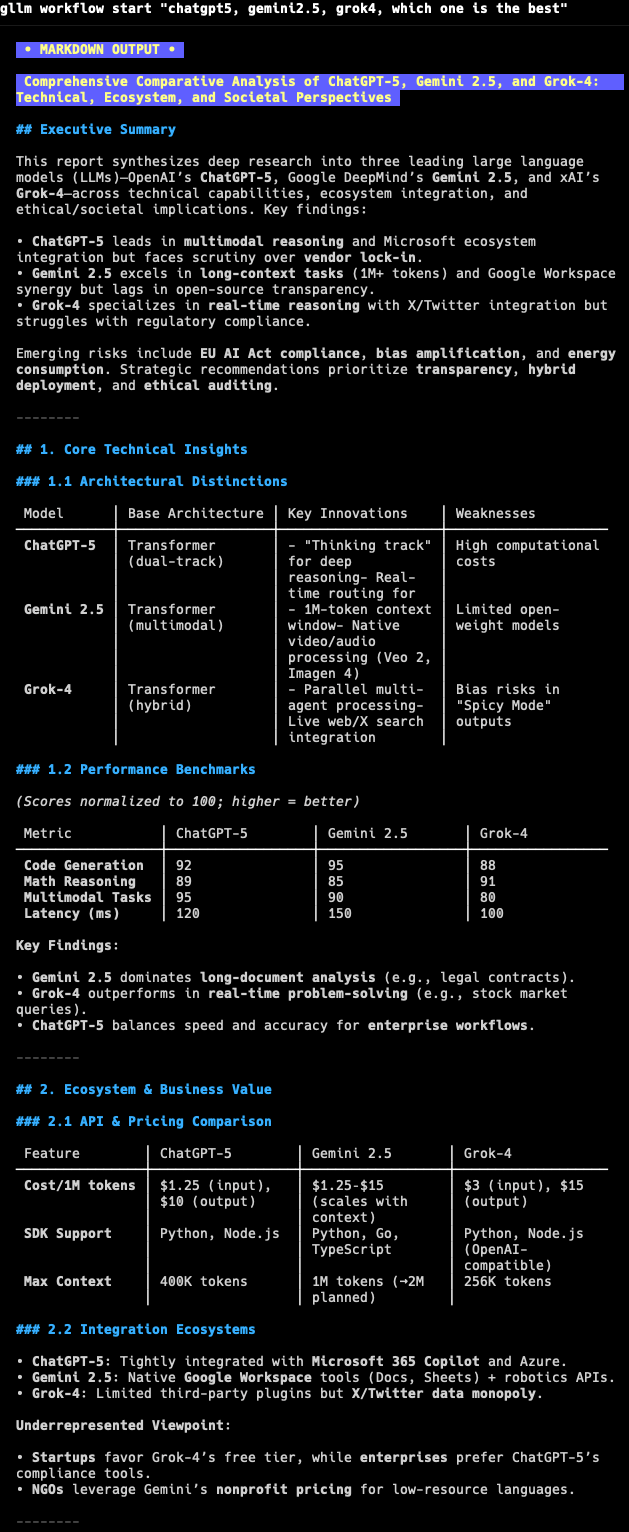 |
🤖 Agent Management
Create and manage multiple AI assistant profiles with different configurations:
# Create agents for different tasks
gllm agent add coder --model gpt-4o --tools on
gllm agent add researcher --model gemini-pro --search google
# Switch between agents
gllm agent switch coder
gllm agent switch researcher
# List and manage agents
gllm agent list
gllm agent info coder
gllm agent set coder --model gpt-4
Agent Commands:
gllm agent add <name>- Create a new agentgllm agent list- List all agentsgllm agent switch <name>- Switch to an agentgllm agent info <name>- Show agent detailsgllm agent set <name>- Update an agentgllm agent remove <name>- Delete an agent
🛠 Model Context Protocol (MCP)
gllm supports the Model Context Protocol (MCP), allowing you to connect to external MCP servers to access additional tools and data sources. This enables LLMs to interact with external services, databases, and APIs through standardized protocols.
Enabling/Disabling MCP
- Enable MCP:
gllm mcp on - Disable MCP:
gllm mcp off - Check MCP status:
gllm mcp
Managing MCP Servers
You can add, configure, and manage MCP servers of different types:
- Add an MCP server:
# Add a stdio-based server gllm mcp add --name my-server --type std --command "my-mcp-server" # Add an SSE-based server gllm mcp add --name sse-server --type sse --url "http://example.com/mcp" # Add an HTTP-based server gllm mcp add --name http-server --type http --url "http://example.com/mcp" - List available MCP tools:
gllm mcp list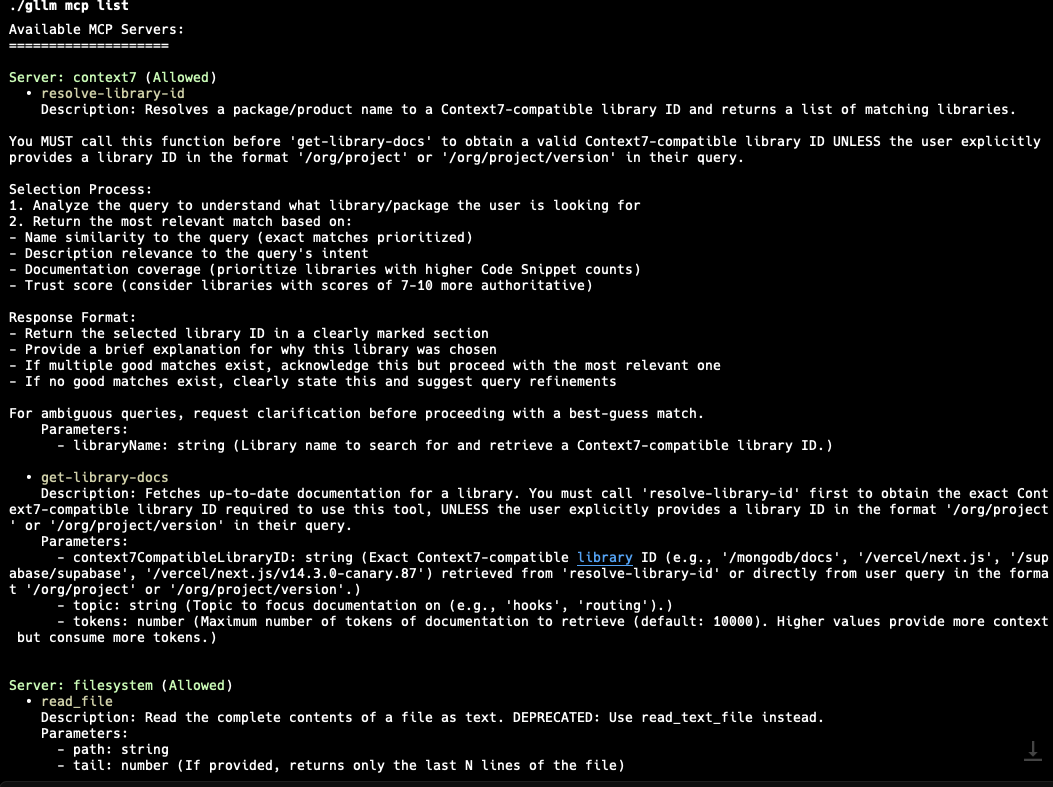
- Update an MCP server:
gllm mcp set --name my-server --allow true - Remove an MCP server:
gllm mcp remove --name my-server - Export/Import MCP servers:
gllm mcp export [path] gllm mcp import [path]
Using MCP in Queries
Once MCP is enabled and servers are configured, the LLM can automatically use available MCP tools during conversations:
gllm "Use the available tools to fetch the latest info of golang version"
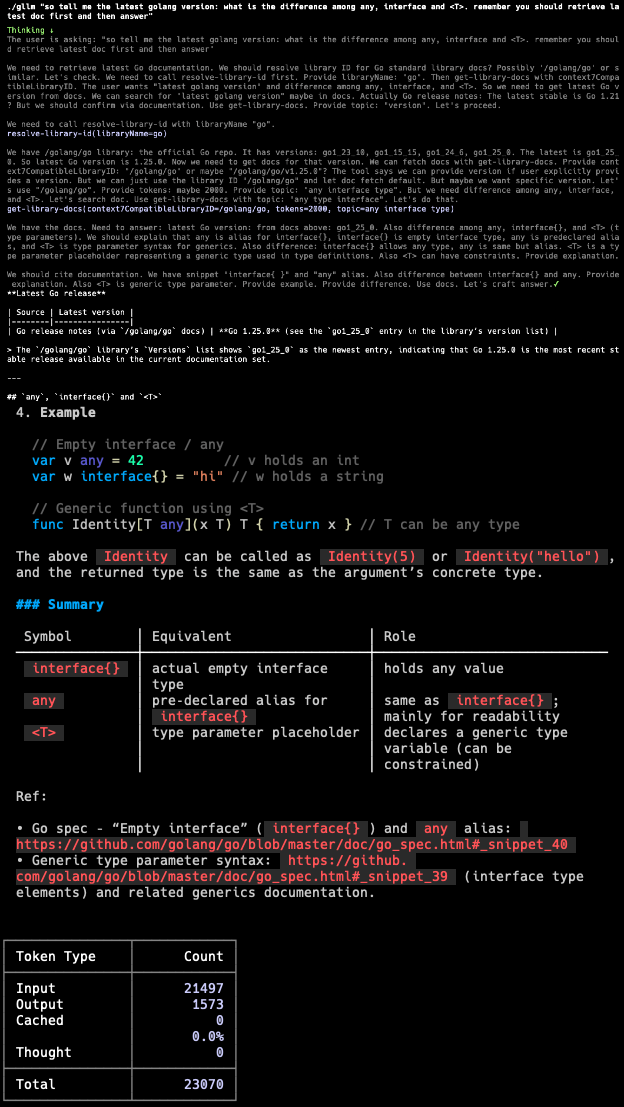
The LLM will detect relevant MCP tools and use them to enhance its responses with external data and capabilities.
🛠 Configuration
gllm stores its configuration in a user-specific directory. You can manage the configuration using the config command.
- Show the configuration file path:
gllm config path - Print all configurations:
gllm config print - Export/Import the configuration file:
gllm config export [directory] gllm config import [directory] - Manage models, templates, system prompts, and search engines:
gllm model --help gllm template --help gllm system --help gllm search --help
🏗 Contributing
Contributions are welcome! Please feel free to submit a pull request or open an issue.
Created by Charles Liu (@activebook)